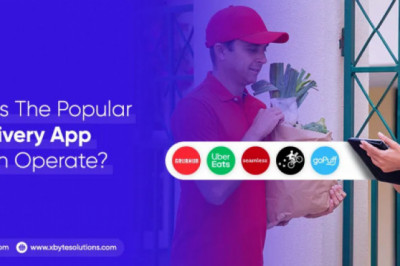views

Canon Pixma Edible Printer
At one point in time, only professional bakers were able to make high-end top edible products that were appealing to the eyes. And only the big bakeries and confectioneries could afford edible printers and print technologies that created edible images. But not anymore; today, even beginners are able to create beautiful custom-made edible images on cakes and other baked goods in a very short span of time.
Canon Pixma edible printer offers the best edible printing with high-resolution edible images. And due to its affordability and the high resolution that it offers, it has become very popular among its users. In fact, many trusted websites are offering Canon Pixma edible printers in their edible image printer systems. In this blog, you will find all the details that you need to know about Canon Pixma edible printer. Also, in the later sections of the article, you will get a guide on how to use the Canon Pixma Edible printer and what you can do with it. Keep reading to find more:
How To Use Canon Pixma Edible Printer?
You can create wonderful custom-made cakes and confectionary items with the help of the Canon Pixma edible printer without much hassle; all you need to do is follow the quick guide given below:
Collect Everything
The first thing that you need to do start printing in your Canon Pixma edible printer is to collect everything in one place. See, cake or confectionery decoration is an art, and an artist is often organized; in fact, you really would not like getting disturbed as this process goes on till it finishes. So, the items that you will need are:
● Canon Pixma Edible Printer
● Edible paper, wafer sheets, edible sparkling sheets, or chocolate transfer sheets
● Edible Ink Cartridges and edible ink of your choice or according to the image that you want to print.
● Your Cake should have a dry or less moist surface as there are chances that your edible image might smear. Also, when you are choosing a cake that is slightly less moist, your edible ink will dry up faster.
Print your edible image using Canon Pixma edible printer
Now in the sheet feeder of your Canon Pixma edible printer, put in your wafer paper, edible sparkling paper, or any edible sheet that you want to use. Now use edible inks to print the design on the edible sheets. Once the printing is over, let the sheet dry up completely for six to twelve minutes.
Transfer the edible image
Lastly, remove the plastic backing from the edible sheet that you have just used for printing before you place it on your cake or on any food item. You can also place the edible sheet in the freezer for about thirty minutes to peel off the plastic backing easily.
How To Solve If An Issue Occurs In Canon Pixma Edible Printer?
Even though Canon Pixma edible printers come with great features, any machine in these times does not work without minor issues arising in it every now and then. See, the issues that are mentioned below are very common, and you might have to face them someday. Getting the ideas along with the issues now will help you solve any problem that might occur in your Canon Pixma edible printer. So let us begin:
Canon Pixma Edible Printer does not recognize the edible ink cartridges.
If your Canon Pixma edible printer does not recognize the edible ink cartridge, then the first thing you need to do is check whether you have the correct cartridges in the printer or not. Then remove the bottom cradle on the cartridge before you insert it into the printer. Once you will re-install the cartridge in the Canon Pixma edible printer, you will hear a click.
While using refillable edible ink cartridges in your printer, make sure that both the sponge and the cartridge cavity are full of edible ink. This weight actually helps the printer recognize the new cartridge. If the issue still exists, try to power off the printer and restart it again in a couple of minutes.
A certain color is not printing in your Canon Pixma Edible Printer.
Many times, with constant work and hustle, the ink cartridge goes all empty, and we don’t realize it, so check the cartridges, refill them and replace any empty edible ink cartridge. While installing new edible ink cartridges, check the “Pull” strip from the cartridges before inserting it into the printer; the strip supposedly covers up the hole where the ink flows from the cartridge.
If a certain color is not printing from your Canon Pixma edible printer, it is a sign that the ink has stopped flowing due to an airlock. Then remove the ink cartridge from the printer and turn it upside down to pop up the airlock, and reinsert it to use in the printer. You can also pierce the vent hole on the top of the ink cartridge to release air. Lastly, check out the nozzle test to make sure that colors are printing.
There are streaks across the image printed from your Canon Pixma Edible Printer.
There are many reasons why your Canon Pixma edible printer is giving either poor-quality print images or print images that have streaks on them like empty ink cartridges, clogged printheads, clogged nozzles, disturbed print quality settings, and incorrect paper settings. If you see broken or missing lines on your printed image, you can run a nozzle check that will also indicate a clogged printhead or clogged nozzles.
Recheck the print quality and paper media settings on your Canon Pixma edible printer and adjust it according to the finish you want.
The image runs off the edible paper or Icing Sheet
The size of edible sheets (icing sheets, wafer paper, etc.) is generally standard A3 or A4. Make sure you check the image that you want to print beforehand so that it fits perfectly on the paper.