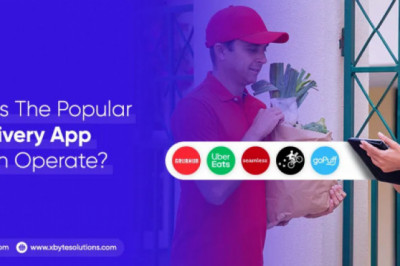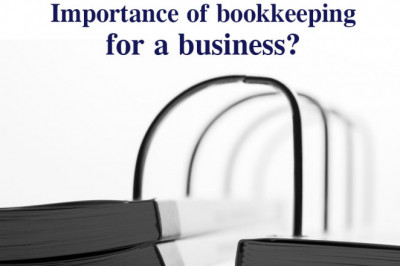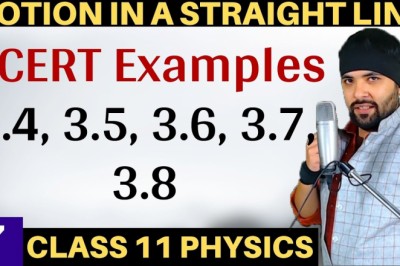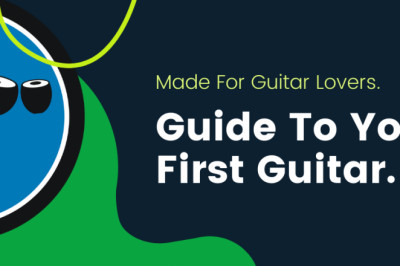views

Google Play Sote is the most important app for Android smartphone users. By using the Google Play Store you can download and update applications, games, books, and movies on your Android smartphone.
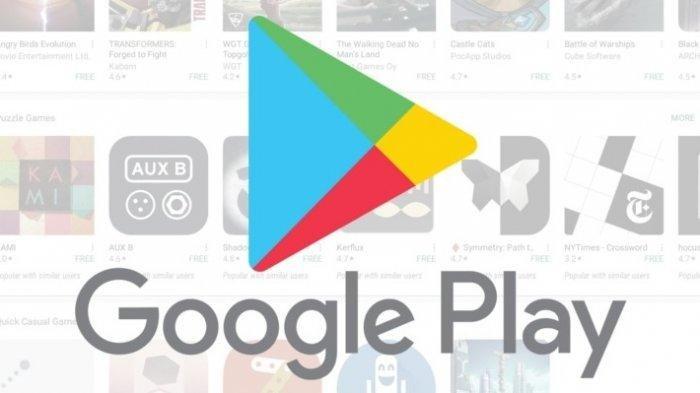
So that the Google Play Store can always get new features, of course you must always update the Google Play Store application.
But for the Google Play Store itself, there are only two ways to be able to update the Google Play Store to the latest version. You can download the latest Google Play Store APK and then install it manually to your Android.
Now for the second method, it's actually easy, even though it takes effort to update the Google Play Store without having to download an APK from outside. Updating the Google Play Store without having to download an APK from outside is indeed safer when compared to downloading the APK first because we don't fully know the security of the Google Play Store APK.
Curious about how to automatically update the Google Play Store without downloading the APK? Check out the ways to keep your Google Play Store up to date.
How to Automatically Update Google Play Store without Downloading APK
The first step is to run or open the Google Play Store.
Then select the settings icon at the top left and select the Settings menu.
The Google Play Store automatic update settings include updating all application updates that you install through the Auto-update apps menu. You can choose the option not to do automatic updates, automatic updates through all connections or automatic updates if connected to Wi-Fi only.
Furthermore, you can also check your Google Play Store application whether it has been updated or not. The trick is to swipe to the bottom and select the Play Store Version tab.
Then if there is a new version, a new screen will appear asking for permission to download and install the new version, the words "A new version of google play store will be downloaded and installed" will appear.
Furthermore, if there is no latest version it will display the words "Google Play Store is up to date".
Using an application that is always up to date certainly brings many benefits for us, for example in terms of security or the new features offered. Our advice, always update your android application and don't forget to always update the Google Play Store on your cellphone.
Did you know that some applications on your smartphone always experience updates or updates made by the application developer?
The goal is to improve the features of the application in terms of performance, appearance and security.
In terms of performance, for example speed. Some browsers such as Google chrome and Firefox on Android when updating can increase the speed in the process of searching for a keyword, so users will get faster results when surfing the browser.
In terms of appearance, because every year the design continues to develop, it is possible for Android application developers to change their appearance to be simpler or adapt to trends that are developing at that time.
Then in terms of security, several applications continue to be updated so that the existing security system in the application is not easily compromised by other parties' data or can also eliminate bugs that can harm users.
The application update process is usually carried out by application developers on the basis of some feedback in the form of input or requests that are usually given by users in the comments field for evaluating the application on the Play Store.
So that applications can continue to exist, where today there are so many applications that offer similar features and benefits and they compete to be chosen by their users.
As more and more of their applications are used by users, if these applications charge subscription fees for their users or place advertisements in them, their income will also increase.
Then… How do you update Android apps that have been downloaded and installed on your device?
Please see the following method.
How to Update Android Apps
There are 3 options i the process of updating applications that you have downloaded and installed on your device, namely:
1. Update Android apps automatically
To update Android apps automatically, follow these guidelines:
1. Open the Google Play Store application on your smartphone.
2. Tap the hamburger menu (three lines) located at the top left of your Android screen
3. Tap the Settings menu (gear image)
4. Tap Update apps automaticay.
5. Please select one of the options offered.
Over any network (data charges may apply). This means that automatic application updates are carried out using a private mobile internet network, which of course can suck up your favorite quota.
Via Wi-Fi only. App updates are performed only if you are connected to a Wi-Fi network.
Don't update apps automatically.
More Reference: