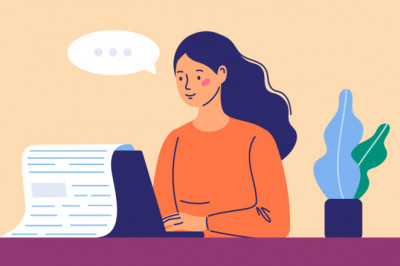views

Parrot drones are some of the best drones outside of DJI, being pretty popular in their own right as well. As Parrot drones grow in popularity, we’ve found that quite a few people initially have trouble figuring out how to connect their new Parrot drone to the phone and the controller. Manuals can be confusing, to say the least, so if your manual has you scratching your head, how do you connect to a Parrot drone?
The thing you need to understand about Parrot drones is that they require you to use a smartphone or tablet with a compatible flight control app for you to be able to successfully connect. Thankfully, the apps that Parrot drones use are available for everyone to download. Of course, it is also great that Parrot drones aren’t really too difficult to connect to your phone once you know how to do it.
How to connect Parrot ANAFI to phone?
1. Download the FreeFlight 6 app
When connecting to a Parrot drone, the first and most important part is to make sure that you download the Freeflight 6 app on your phone. This can be downloaded on any smart device that’s running Android or iOS.
2. Power up the drone
Before attempting to power the drone up, the first thing you need to do is to make sure that its batteries are fully charged. After charging the battery, insert it into the drone so that the drone will begin initializing. Its engines will start making sounds until the drone stabilizes. That means that the drone has now been powered up.
3. Connect to the drone’s Wi-Fi network
When the drone has powered up, it will now begin to send out its own Wi-Fi signals. The next thing you need to do is to go to your phone and select its Wi-Fi settings so that you can connect to your Parrot drone’s Wi-Fi network. The name of the network will depend on the model of the Parrot drone you are using.
4. Launch the FreeFlight 6 app
Once the drone has been connected to the phone using the Parrot drone’s Wi-Fi network, you can confirm this by launching the Freeflight 6 app. From there, you will be able to see the option to update the drone’s firmware, which you should do in case the drone has not been updated to its latest firmware. After that, you can now start piloting your drone by tapping on the start now button found on the Freeflight app.
How to connect Parrot Bebop 2 to SkyController?
1. Download the FreeFlight Pro app
When connecting your Parrot drone to a SkyController, the first thing you need to do is to download the free app that is available for Android and iOS users. The app to look for is the Parrot FreeFlight Pro app, which should be available on your phone’s app store.
2. Turn the drone on
After downloading the FreeFlight Pro app on your phone, the next thing you need to do is to turn the drone on. This can be done by pushing the power button on your drone. You will see the LED light blinking and the drone making an initializing sound. The drone will stabilize later on after it has finished the initialization process.
3. Link the controller to the drone
The next thing to do is to link the controller to the drone. First, connect your SkyController to your mobile device using the cables found on the controller.
From there, connect your drone to the phone using the drone’s own Wi-Fi network. To do this, look for your drone’s Wi-Fi signal in your phone’s settings. As soon as the drone has been connected to the phone, the SkyController will automatically connect to the drone as well. For more information Visit Our Homepage.