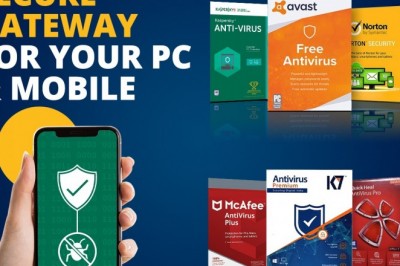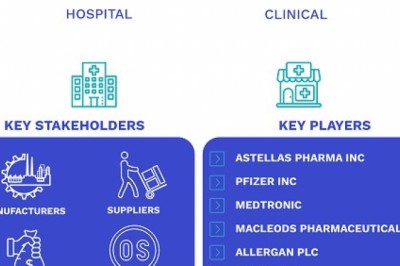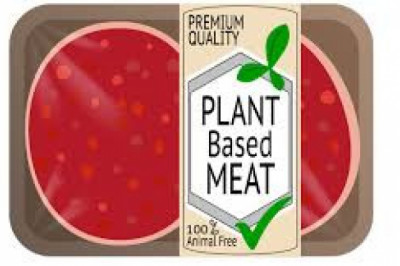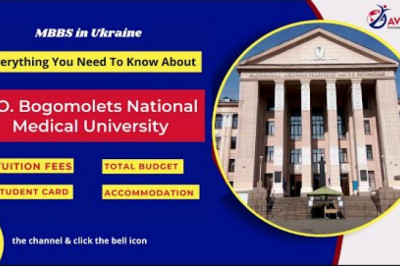views
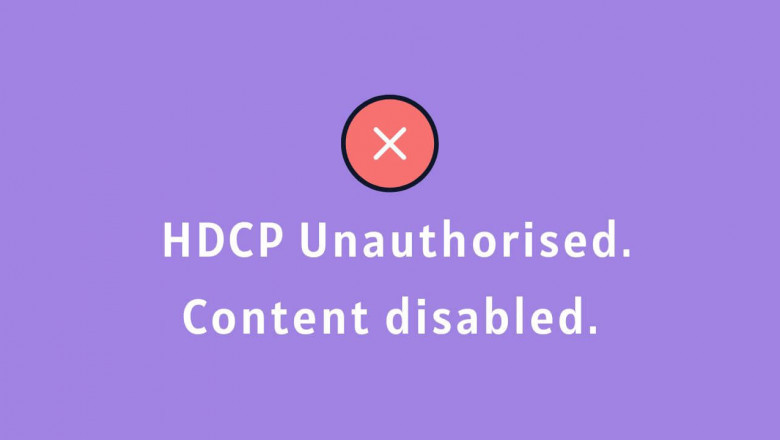
What Is HDCP Error and How to Solve It?
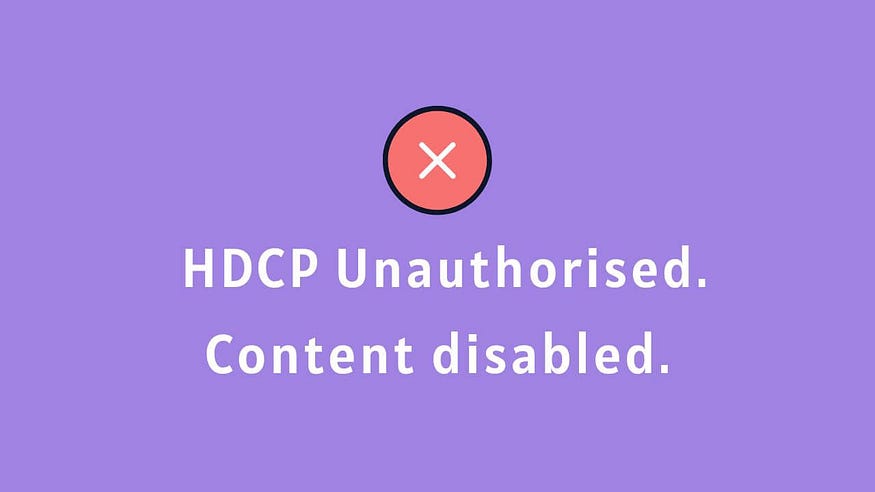
If you are a Roku, Apple TV Netflix user, you may have encountered this error — “HDCP unauthorized. Content disabled”. Sometimes it presents in a different way showing how the video can’t be played because of HDCP. What is HDCP, what causes this error, and how to deal with it?
Table of Contents
- What Causes HDCP Error?
- How to solve HDCP Error? Quick workarounds.
- AV Access for your AV installation
What Causes HDCP Error?
Various reasons may lead to the HDCP error screen. Sometimes it is about the display, sometimes not. Better check your TV installation and all the devices & cables that take part.
Out-dated HDTV
HDCP 1.4 version was released in 2009 and HDCP 2.2 came out in 2013. If you bring your AppleTV box and connect it to the TV in your grandma’s old house, this error may pop up. This is because the HDTV you are using was produced decades ago and the HDMI port was not made HDCP-compliant since the standard itself hadn’t been released.
Non-HDCP-compliant devices
Even though some TVs and AVRs are made in recent years, they may not be HDCP-compliant if they are not designed to play protected content. A 4K display that is not HDCP-compliant could work well for a gamer but frustrate a viewer that consumes streaming services and 4K commercial content.
Wiring and installation
Besides AVRs and TVs, the wiring and installation may be neglected. For example, are you using an HDMI extender to extender your HDMI cables? HDCP is designed to protect content from being copied during transmission. Hence, every cable and intermediary that form the HDMI route shall be HDCP-compliant, including devices like HDMI extenders, splitters, switches, and the CAT cables that connect them.
HDCP 1.4/2.2/2.3
There are different versions of HDCP and they are not always compatible. In most cases, content encrypted with the lower version can be transmitted by a device that has a higher version built in. HDCP evolves with the development of high-value content and many AV equipment manufacturers now are incorporating HDCP 2.3 into their products to protect high-value 4K content.
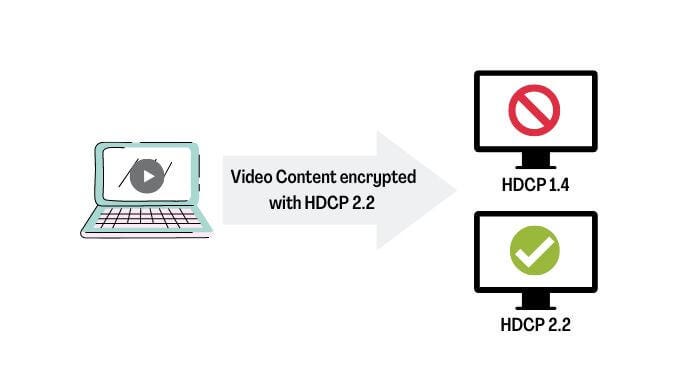
How to solve HDCP Error? Quick workarounds.
Here is a quick view of some workarounds: invest in a totally HDCP-compliant device; unplug both sides of the cable and reconnect them, reboot the devices and the app; try different HDMI ports; change TV settings to match the HDCP standard accordingly.
HDCP-friendly Installation
High-value HDCP encrypted content can only be transported through HDCP-compliant devices. Therefore, check your AV system to make sure that your source devices (like media player, TV box, Blu-ray player), receivers (the display or projector), HDMI extender or matrix device, and cables that connect them (the HDMI and UTP cables, etc.) are HDCP-compliant.
How to check if your devices and cables are HDCP-compliant? Some HDCP-compliant ports will have a small “HDCP” beneath the interface. If not, contact the provider or look up the detailed specification in the manual. In general, new HDMI and DVI cables on the market are HDCP compliant.
Workarounds
- Unplugging the cables and rebooting your machines help reset your devices and have the path all set for protected content to travel through.
- If there is more than one HDMI port, swap around.
- Some displays may have HDCP settings to enable/disable the HDCP functionality and change the mode of auto/1.4/2.2(version). Make sure the settings match the content you are streaming.
You may be interested: How to fix the Roku HDCP error?
AV Access for your AV installation
AV Access offers both HDCP-compliant ProAV and IPAV products (HDCP1.4/HCP2.2/HDCP2.3) that support high-value 4K content transmission. You will find the right module among these HDCP-compliant extenders for your different needs — from the TV room, and home theater to the top-notch 4K Dolby theater. Get yourself the right kit and eliminate the HDCP error in the very first place.
Author: Cecilia