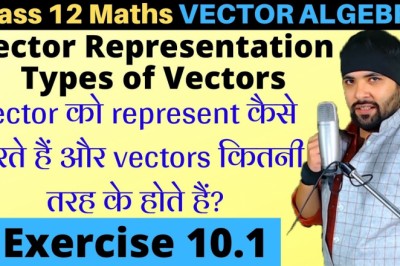views
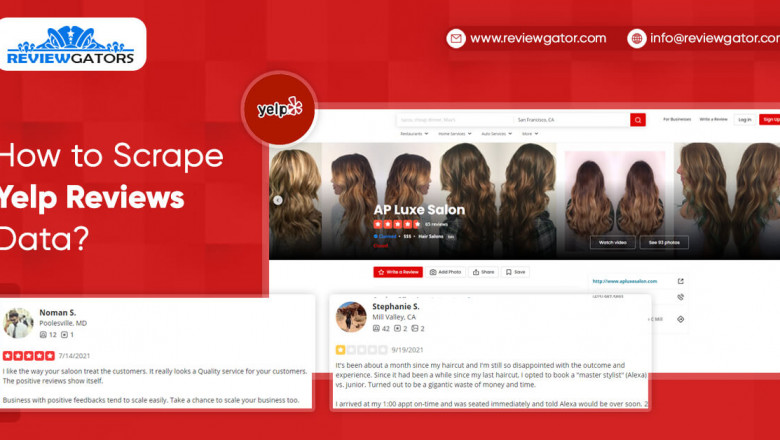
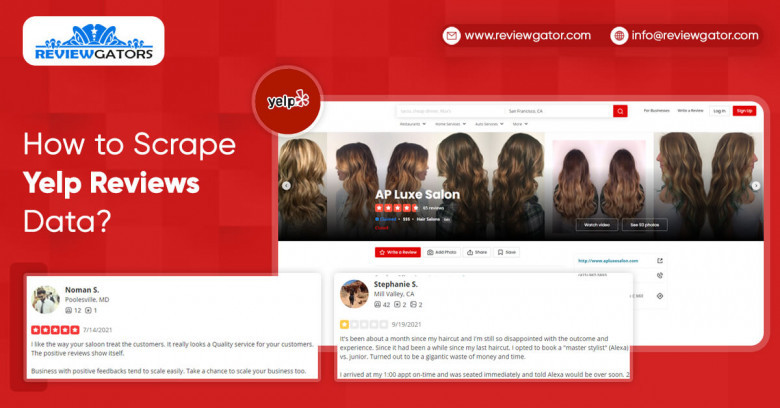
These assist businesses in understanding their company's performance as perceived by their customers. The information contained in these reviews could also be used for competitor research. Today, we'll go about how to scrape Yelp customer reviews.
How Web Scraping is Used to Extract Yelp Reviews Data?
You can use a web scraper to select the desired business and reviews you want to scrape from Yelp. The results can then be downloaded as an Excel or JSON file for further analysis. For this example, we will use a common web scraper that is capable of extracting data from any website.
How to Scrape Yelp Reviews?
For instance, here we will scrape reviews of the Panera Bread Location.
1. Start web scraper, select New Project, and enter the URL from which you want to scrape data. The web scraper will now display the page within the app and allow you to make your first selection.
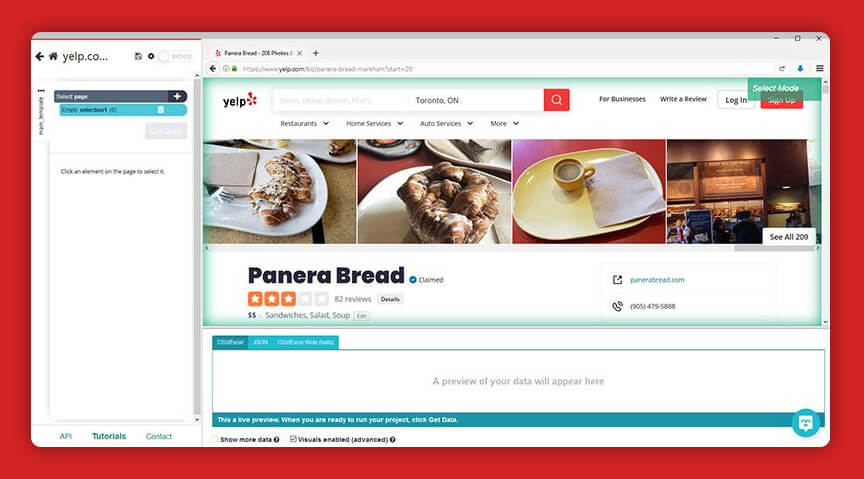
2. Scroll down to the page's reviews section and click on the first user's name. It will be highlighted in this section to demonstrate that it has been chosen.
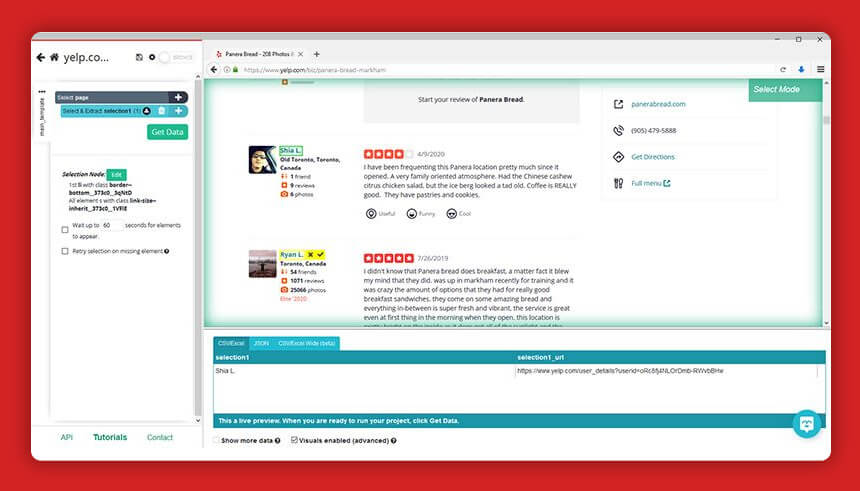
3. The names on the remaining pages will be identified. To select the whole of them, click the second element of the list.
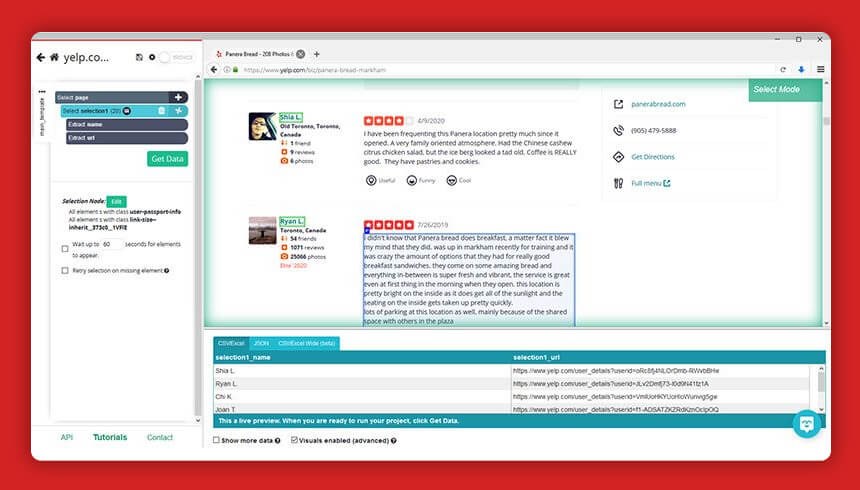
4. Rename your selection to the user in the left sidebar.
5. Select the Relative Select command by clicking on the PLUS (+) sign beside your user request.
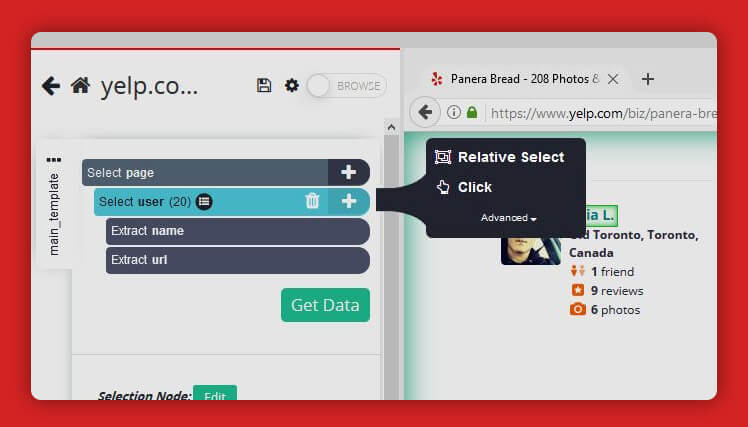
6. To use the Relative Command, select the very first visitor on the list and then their location. Consider renaming your choice to place in the left sidebar.
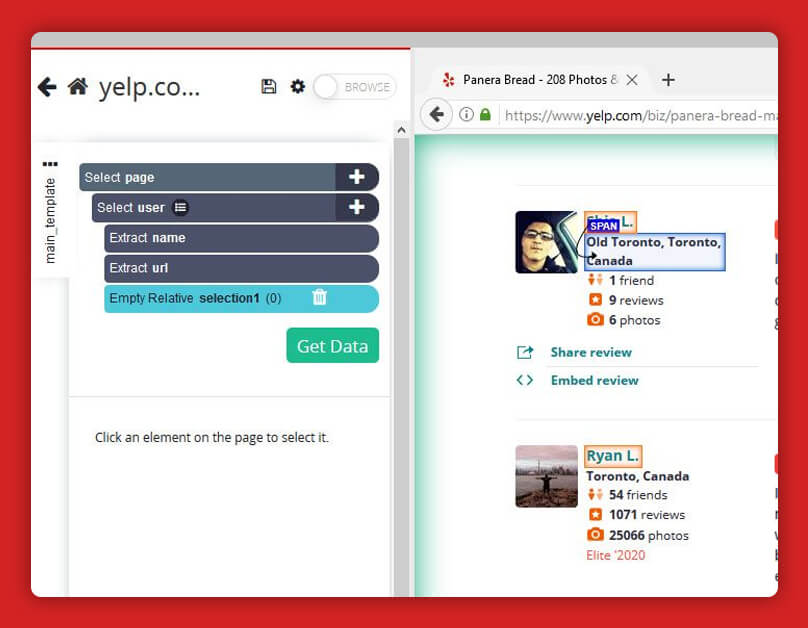
7. Steps 5-6 should be repeated to insert other data, such as review data and review content. Rename your choices accordingly.
8. When you add a rating score, you'll notice that the web scraper will not retrieve any data by default. To fix this, select your relative rating and expand it by clicking the icon next to it.
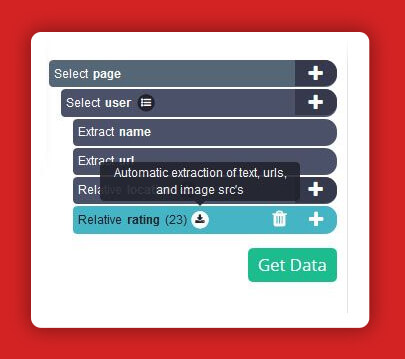
9. Choose aria-label Attribute from the extract drop-down menu after clicking on your rating extraction. Web scraper will now retrieve the rating data for each review.
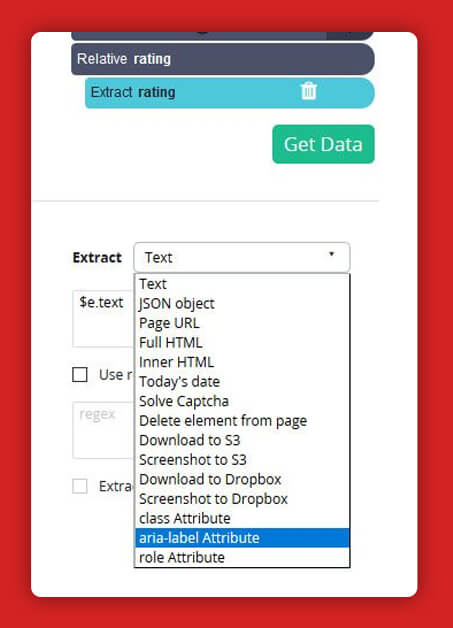
10. After adding every other element your project must look like:
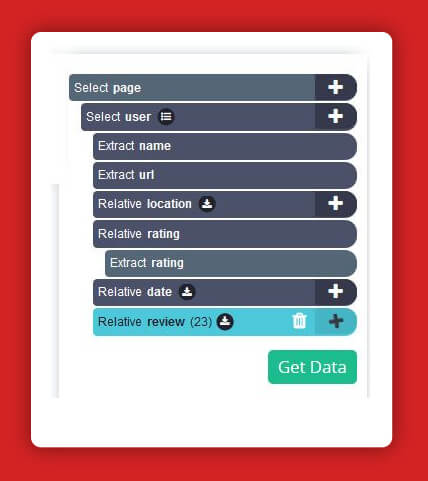
Adding Pagination
Web scraper will now extract all reviews and information from the very first page of reviews. We will now configure it to scrape additional pages.
1. Select the command by clicking on the PLUS (+) sign next to the page selection.
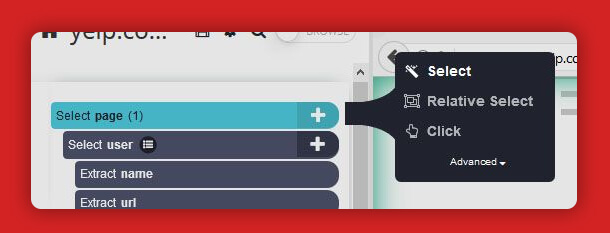
2. Scroll towards the bottom of every page and click the "next page" arrow. Next is the new name for your selection.
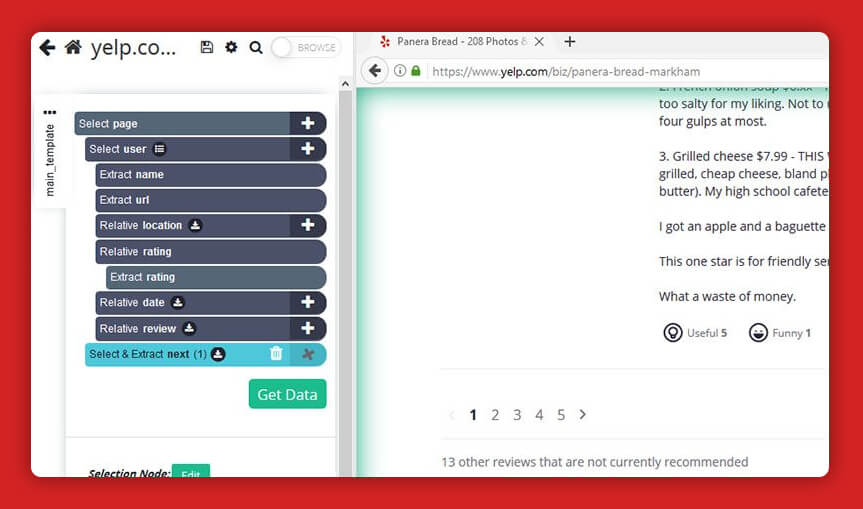
3. Enlarge your next selection and remove the extraction from beneath it.
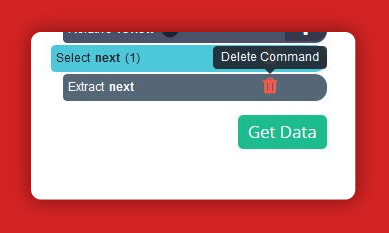
4. Choose the click command by clicking on the PLUS (+) after this to your next selection.
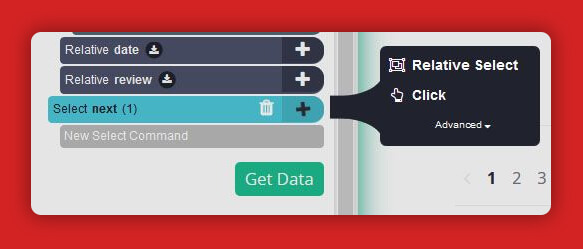
5. A pop-up will appear asking if you want to proceed to the next page. Click "yes" and insert the number of times you want this process to be repeated. In this case, we'll do it three times.
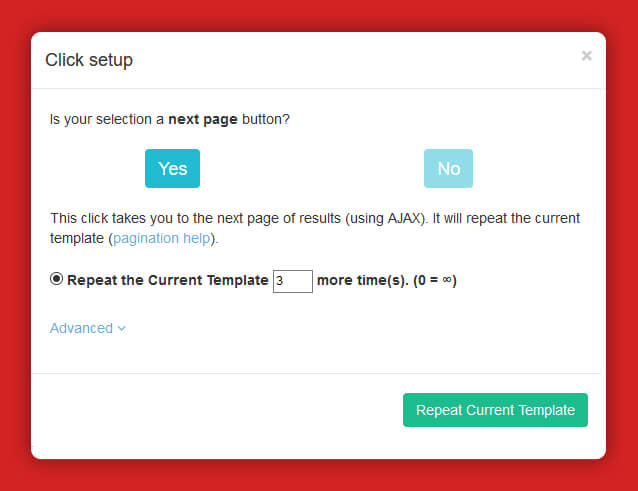
Executing the Scrape
It's finally time to run your scrape. To do so, go to the left sidebar and select the green Get Data button. You can now either Test, Run, or Schedule your scraping project. In this case, we will run it immediately.
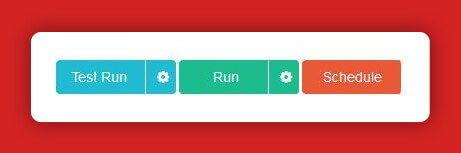
Web scraper will now visit Yelp’s website and extract the information that you have requested. Once the extraction process is completed, you will be able to download the data set in form of Excel or JSON File.
If you are looking to Scrape Yelp Review Data, contact ReviewGators today!