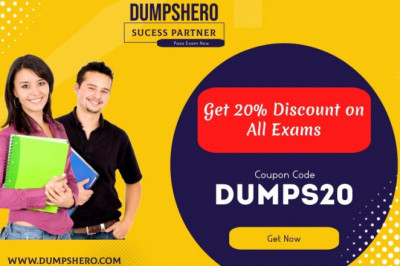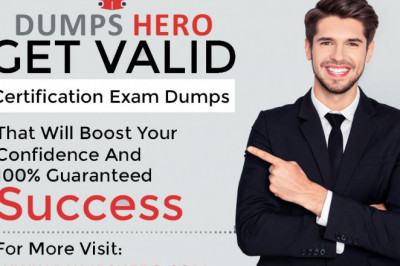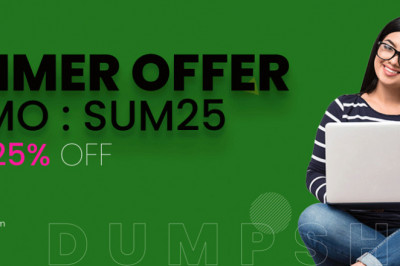views

Only install BIOS updates from HP. Installing the BIOS incorrectly can prevent the computer from starting or being recovered. If your computer is managed by an IT service, contact them for the correct update process.
Updating the BIOS is recommended as standard maintenance of the computer. It can also help resolve the following issues:
An available BIOS update resolves a specific issue or improves computer performance.
The current BIOS does not support a hardware component or a Windows upgrade.
HP support recommends installing a specific BIOS update.
Method 1: Updating Through Windows
You can try the following to update Bios through Windows.
- Go to HP Software & Driver Downloads.
- Below “Enter my HP model number”, type your system’s model name you noted earlier, and press Enter.
- In the search results, click on the model that exactly matches yours. The support page for your model will open.
- Click under the “Operating systems in English:” and select the operating system you noted down earlier.
- In the result list below, click on (+) sign beside the BIOS category to expand it if you can see one. If not, then the original BIOS version is the only BIOS version available for your model
- After clicking the BIOS category, if the BIOS version available is newer than you currently have, then click on the Download button. If the available BIOS versions are older or the same, then you already have the latest version of BIOS.
- Save and close all other applications. It is also recommended that you temporarily disable your antivirus for this activity. Now run the downloaded updated BIOS setup.
- Click next. Accept the Eula agreement. Click next, and the setup will first extract. Copy its extraction path, which will be something like c:\SWSetup\SP73917.Click Next.
- When the extraction is complete, press Windows key + E. In the explorer window, paste the previously copied path on the address bar above and press Enter to navigate to it.
- Open the folder hpqflash.
- Now run the file similar which will be similar to something like SP73917_E. The numbers might be changed in your file name, but the “E” character, at last, is the same.
- Select the option “Initiate BIOS update on this system.” And click OK. Follow and confirm the on-screen instructions and patiently wait for the installation to complete. Do not turn off your laptop in any case during the updating process. Make sure the battery is present in the laptop and the AC adapter is connected with it the whole time. Don’t interrupt the updating process once it has started. Reboot when asked and you’ve got the latest BIOS version in town.
is a free advantage on Hewlett Packard computers released after 2012 that assists to avoid and resolve problems with the computer using updates and self-help options. With HP Support Assistant, it’s simple to keep your PC running flatly, optimize PC review, automate support tasks, and get help when you need help. All of this from one place on your PC.