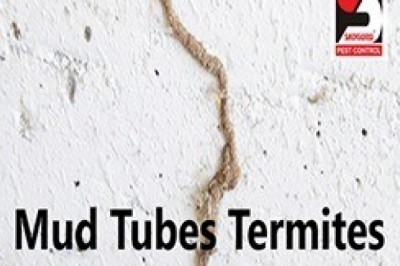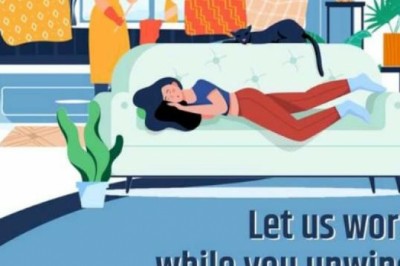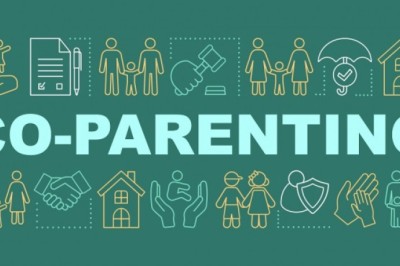views

What does establishing a database connection error occur?
PHP and MySQL go behind the work of a WordPress website. MySQL will store all your data that the site uses to make it operational and PHP deals with the functionality of the site. As soon as the address is added to the side bar, PHP establishes the connection to the database and extracts the content of the requested page from it. When PHP and MySQL cannot connect, this results in error establishing a database connection.
Causes for error establishing a database connection error:
There can be many reasons because of which Error Establishing a Database Connection is happening. Following listed are a few reasons
Login ID and password help you in directing you to your database. Every time you change it, some changes are to be made in the wp-config.php file located in the root folder of your website. Wp-config.php file holds important information about your login ID and password. Incorrect ID and password can cause error establishing a database connection.
Corrupted database that includes incorrect settings, plug-ins can cause an issue attracting error establishing a database connection.
Poor connection of the server or database can cause hurdles in connecting.
The limit of visitors that your website is set to have is exhausted.
How to fix error establishing a database connection message?
To fix the error with your login ID and Credentials you have to recheck your details. It might include rechecking your details in the Wp-config.php file. Follow the below-listed steps:
Open the FTP file manager. Direct it to your hosting website as per credentials made available to you at the time of your registration. Download wp-config.php file and check your details in the lines define (‘DB_NAME’, ‘database-name’); define (‘DB_USER’, ‘database-username’); now define (‘DB_PASSWORD’, ‘database-password’); define (‘DB_HOST’, ‘localhost’):. Save changes and revisit your website.You will want to have a backup for your site before curing the database damaged issue. Here’s how you should be doing it.
Connect the server with the FTP file manager. Download the wp-config.php file. In the last line, type the following code pattern: define (‘WP_ALLOW_REPAIR’, true);. Save changes and confirm the file. Next thing is to add ‘site-name.com/wp-admin/maint/repair.php’ in the address bar. As soon as you do the above step you will see two possible options: “Repair database” or “Repair and optimize the database.” Choose one of the options.In the case of the damaged database, you should follow below given instructions.
In the Adminer Dashboard use your login and password. Create a backup by using the Export button. In the left panel, click on Import as you will have access to your database content. Click on choose file to get the backup you made. Click to confirm.If the server is dead then letting your provider know will help you get over the issue immediately.
It can be frustrating when a site fails to work just because more number of connections want to connect to it. You can upgrade your services in this case to higher services to curb the issue.