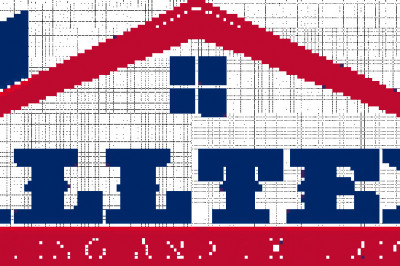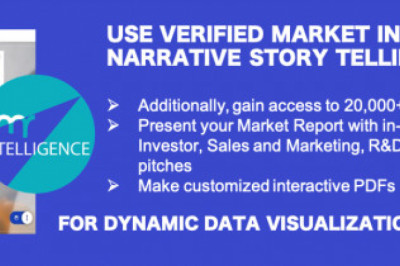views

Console games are getting up and ahead in price day by day. Pre-ordering or buying them at full launch price is making less and less sense financially. If you wait for a few months, the same game can have a 30% or more discount. One additional advantage of buying a game later is that it will be free of annoying bugs in some of the biggest games.
A new feature of PS5 will help you buy a game at a discount as long as you have added the game to your wishlist. Whenever the game you have added to the wishlist goes on sale, you will get a notification from PS5.
Table of Contents
- How to add games to your wishlist
- Add games to Wishlist on Playstation App on your phone
- Add games to Wishlist on Playstore Store on PS5
- How to get a notification on your phone about a price drop
- Enable Wishlist alerts on PS5
How to add games to your wishlist
There are two ways to add a game to your Wishlist.
- You can use the Playstation app on your phone or
- The Playstation Store on your console.
Add games to Wishlist on Playstation App on your phone
- Open the Playstation App on your android or ios phone.
- Search for the game you want to add.
- On the homepage of the game, look for the heart symbol and click it once.
- Voila! Your game is added to the wishlist.
Add games to Wishlist on Playstore Store on PS5
- Go to the Store on your console.
- Search for the game you wanted to add.
- Look for the heart symbol on the game page and click it.
- Your game is now added to the Wishlist.
You can see your wishlist at any time by going to the store tab and hitting the ‘heart’ icon at the top-right corner of the screen.
How to get a notification on your phone about a price drop
- Download the Playstation App on your android or iPhone.
- Login to your Playstation account.
- Look for the game controller icon in the bottom-left and hit it.
- Tap the gear icon to open the settings menu.
- Turn on the Push Notification.
- Scroll down to the Accounts and Offers section of the page and make sure Wishlist Updates are enabled.
The most crucial part of getting a notification on your phone is to ensure that notification of the Playstation App is turned on in the phone settings.
Enable Wishlist alerts on PS5
- Go to the home screen on your PS5.
- Press the up arrow on your controller and select Settings.
- Open the Notification Menu.
- ‘Allow Pop-Up Notifications’ should be enabled.
- Scroll down to the Wishlist Updates section and enable Show Pop-Ups.
You can enable or disable the settings to see these Pop-Ups during gaming, watching videos, or broadcasting live.
Source:- https://technoinfoone.blogspot.com/2021/11/get-notification-when-ps5-games-go-on.html