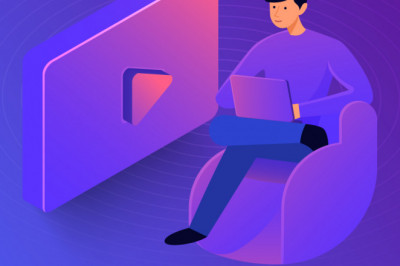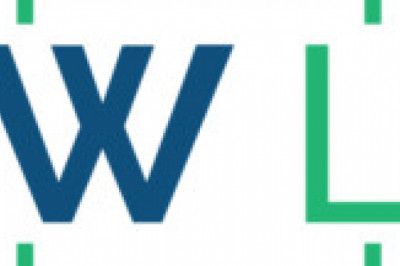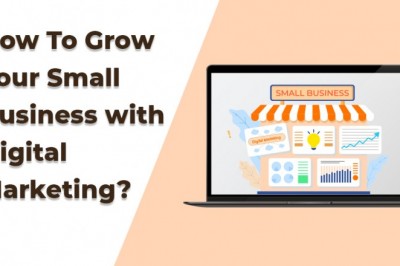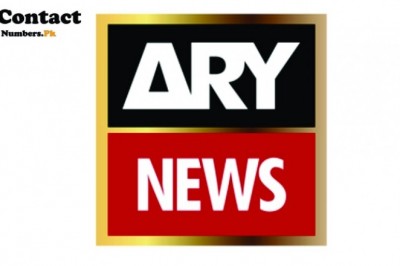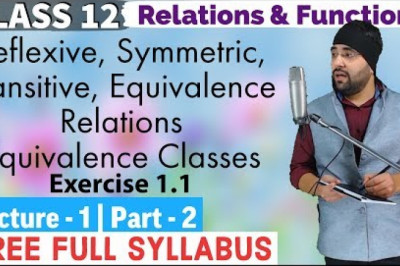views

A Guide to Delete Alexa History

Amazon Alexa, or simply referred to as Alexa, is a virtual assistant with AI technology, and it was developed by “Amazon,” a well-known technology company. Amazon Alexa can be used for voice interaction, music playback, making to-do lists, streaming podcasts, setting alarms, and one can use it for several other purposes also. It also comes with the ability to control other smart devices by using itself as a home automation system. One can also extend the capabilities of Alexa by installing skills. Alexa is the best device that one can have. And as you know that every device or app that we use stores the history depicting our previous actions. And Alexa also stores a record of all your commands.
Even though virtual assistants are great because they make our lifestyle more comfortable and better, but they can record all the conversations that you don’t want to expose to anyone. So, if you don’t want to take that chance, you can consider deleting your Alexa history. Are you also a user of Alexa? Want to delete your Alexa history but don’t know how to do so? If that is the case, then there is no need to leave this page now. Here, we will show you how one can delete the entire voice history from their Alexa. To see the methods, please consider reading this complete article.
The Method to Delete the Alexa History
Any of the Alexa users can easily and quickly delete their voice recordings. While the company has assured the protection of the privacy of users on Alexa, but if you are still concerned regarding your privacy, then it’s best to delete your Alexa history. There are multiple ways through which one can perform this task. And here, we have provided you with three different methods. So, let’s move towards the first technique now:
Method 1: Deleting the Alexa History Using the Alexa App
Here’s how one can delete the Alexa history using the Alexa app:
- First of all, you will have to launch the Alexa app on your smart device.
- And after launching the app, go to the three-lined icon that you will find placed in the top-left corner of your screen.
- And now, a slider will appear on the left side of your screen. Here you will have to tap on the option of “Settings” given at the bottom of the sidebar.
- And then, scroll down through the screen and then tap on the option of “Alexa Privacy.”
- And next, choose the option of “Review Voice History.”
- Now, to delete the recording, tap on the option of “Date Range.”
- Finally, in the drop-down menu that appears on your screen, scroll down to choose the time frame to delete your Alexa recording history. And that’s it.
Method 2: Deleting the Alexa History Using an Alexa Enabled Device
One can also delete the Alexa history using an Alexa enabled device. Here’s how to do so:
- To get started, launch the Alexa app on your smartphone and then tap on the option of “Settings” given in the sidebar menu.
- And now, tap on the option of “Alexa Privacy” and then choose “ Review Voice History.”
- And next, go to the toggle switch given next to the “Enable Deletion by Voice” option. And here, you will be able to delete the recordings using your Alexa enabled device.
- And then, you will see a pop-up window appearing on your screen informing you that anybody who can access your device can delete the recordings. You can complete the procedure by tapping on the option of “Enable.” And that’s it.
Method 3: Deleting the Alexa History via Amazon Website
Here are the steps through which you can delete the Alexa history using the Amazon website:
- First of all, open any web browser on your computer system and get to the Amazon website.
- After reaching the homepage, click on the “Devices” tab.
- And now, you will have to select your echo device.
- And next, go to the “Delete Voice Recordings” option mentioned under the “Echo” menu.
- After this, a pop-up will appear on your screen asking you to confirm your action.
- At last, click on the “Delete” option, after which your Alexa recordings will get deleted.
And that’s all you will need to do to delete your Alexa recording history. All of the methods mentioned here are much straightforward and easy to follow. And that’s all we can provide you for now. Please keep following our website to get more useful information like this.
Harry Williams is an inventive person who has been doing intensive research in particular topics and writing blogs and articles for Fegon Group on Norton Products, Webroot Products, McAfee Products, Microsoft Office and many other related topics. He is a very knowledgeable person with lots of experience. To get in touch with the internet security service provider, just dial 844-513-4111.
SOURCE : A Guide to Delete Alexa History