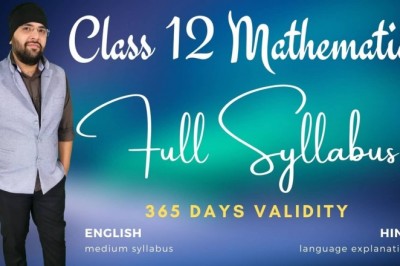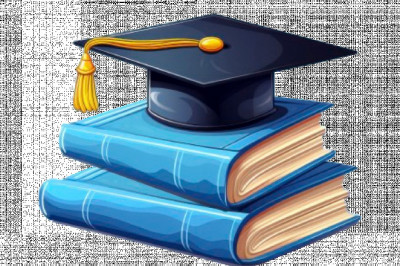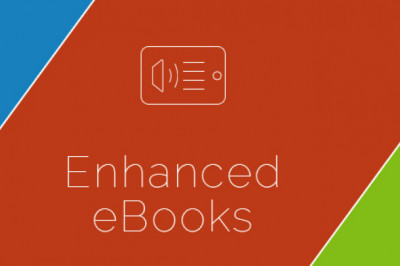views
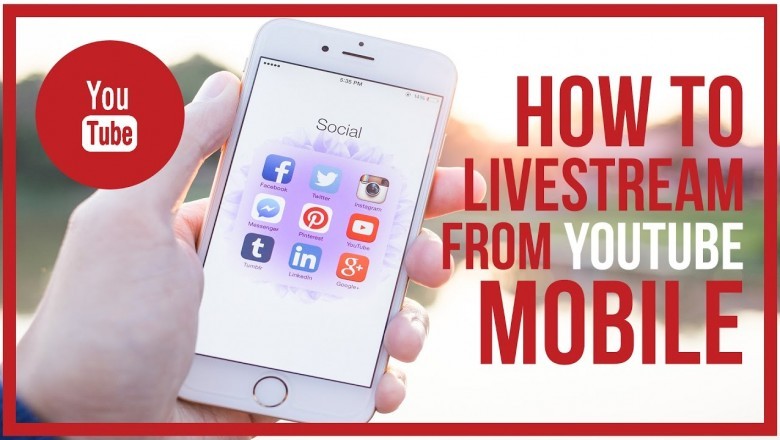
How to Go Live On YouTube via Smartphone or Computer
Have you ever gone live on YouTube? If your answer to the question is no, then today you will learn how to do it. In this article, you are about to learn a simple way to live stream on your YouTube channel. There is an inbuilt live streaming feature on YouTube that enables you to go live anytime and anyplace. It is one of the best ways to create hype for your channel among the users.
You can stream a live video from your smartphone or computer to YouTube with your audience. In this article, you will learn how to go live on YouTube.
Requirements to Use YouTube Live Streaming
In order to go live on YouTube, you need to ensure that you fulfil several requirements. Before you go live on YouTube, you have to make one-time account verification. With this verification, YouTube checks whether you are a human or a bot. Only humans are allowed to use this feature. If your account has any restrictions on YouTube, you might not be able to go live on YouTube.
If you have any of the following restrictions on your account, you will not be able to use the live streaming feature:
- One or more strikes on your account for violating the company’s community guidelines.
- You are blocked for using the global live streaming feature on YouTube before.
- Your earlier live streams have received a copyright takedown notice.
- One of the previous live streams has a copyright live broadcast.
If you have anything from the above items on your account, you will be rejected before using live streaming on YouTube. Also, you need to have at least 1000+ subscribers in order to do a live stream.
How to Get Your YouTube Account Verified for Live Streaming
- First and foremost, open an internet browser and then navigate to YouTube on your device.
- Log in to your account if you aren’t already.
- Then, press on the video camera icon, located on the upper part of the interface, and next to the search bar.
- Now hit the “Go live” button.
- A new verification screen should appear if you are going live for the first time on this account.
- Follow the on-screen prompts.
- Select the country and then request for a verification code on your number.
- Provide your phone number on which you wish to get the verification code.
- Hit the Submit button.
- Check the verification code on your phone and then enter it on the verification page.
- Voila! Your account has been verified successfully. The account will activate automatically within 24 hours.
Steps to Go Live on YouTube
Once the verification process completes, you can go live with the steps given down here:
- Open YouTube on any internet browser and then click on the video camera button.
- Then choose Go Live.
- Allow your web browser to use the webcam so that you can live broadcast yourself to your YouTube subscribers.
- Provide a name for your live video and then select the privacy level you wish to use. You can either make it public or show only to the selected people.
- Go to Next.
- You will see a short countdown on the screen, it will take a screenshot from your webcam for the thumbnail. So it would help if you get ready in front of the webcam.
- Hit the Go Live button to start live streaming.
- Press the End Stream option to close the live streaming.
Once the live session ends, you have to edit the video and then you will be able to get it in your channel videos as well.
Jay Cross is a trained office.com/setup expert who works with the development team with feedback from customers to make it to expectations. He lives in New York and In addition to his work, he also writes for his personal blog.
Source - How to Go Live On YouTube via Smartphone or Computer